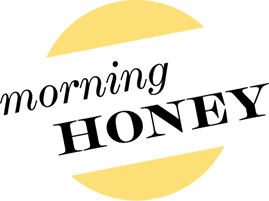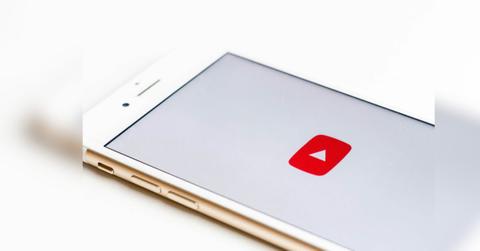
How to Convert WMV Files to MP4 Format
Introduction: Why Converting WMV Files Matters
If you’ve ever tried to share or play an old WMV video and faced compatibility issues, you’re not alone. WMV (Windows Media Video) was once a popular video format, especially for Windows users, but it’s gradually become less supported on modern devices and platforms. Whether you’re trying to upload a video to social media, play it on your phone, or edit it in software that doesn’t recognize WMV, converting it to MP4 can save the day. MP4 is the universal standard — compact, high-quality, and supported virtually everywhere.
In this guide, we’ll break down how you can quickly and easily transform WMV files into MP4, ensuring your videos remain usable and shareable without losing quality.
Why Choose MP4 Over WMV?
MP4 is considered the “universal language” of video formats. It balances quality and file size, works across most devices (Windows, Mac, Android, iOS), and is accepted by almost every major video platform like YouTube, Instagram, and TikTok. By converting wmv to MP4, you ensure your videos are future-proof, easier to edit, and ready for seamless sharing.
This simple format shift can make a huge difference, especially if you rely on video for personal projects, school presentations, or professional marketing campaigns.
Methods to Convert WMV to MP4
1. Using Online Converters
Online tools are the easiest way to handle quick conversions. You simply upload your WMV file, select MP4 as the output format, and let the tool do the work. This option is ideal for smaller files or one-off conversions, especially if you don’t want to install software.
Pros:
No installation required
Beginner-friendly and fast
Works on any device with internet access
Cons:
File size limits
Requires a stable internet connection
Privacy concerns for sensitive files
2. Desktop Software for High-Quality Results
If you frequently work with videos or need better control over quality and compression, desktop applications are a great choice. Programs like Adobe Media Encoder or VLC allow you to customize resolution, bitrate, and even batch convert multiple files.
Pro tip: If you’re editing videos for professional use, this method ensures you maintain high quality and consistent output.
3. Mobile Apps for Conversions on the Go
For those working directly from smartphones or tablets, there are mobile apps that convert WMV to MP4 without the need for a computer. These are convenient for social media content creators who record and upload videos straight from their phones.
Best Practices for Smooth Conversion
- Check your file size first: Larger files may take longer to convert, especially online.
- Ensure proper storage space: MP4 files are generally smaller, but always have enough storage for new exports.
- Backup originals: Keep a copy of your WMV file just in case something goes wrong during conversion.
- Verify output quality: After conversion, play the MP4 file to ensure audio and video sync correctly.
When to Use Batch Conversion
If you have dozens of WMV files — say from archived family events, recorded webinars, or legacy marketing content — batch conversion is a lifesaver. Desktop software or premium online services often allow you to drag and drop entire folders, saving time and effort.
Tips for Maintaining Quality
Use high-quality conversion settings when possible.
Avoid multiple conversions; each one can reduce quality slightly.
Opt for a reliable tool to prevent glitches or corrupted files.
Real-World Example
Imagine you’ve found a stack of WMV videos from your college days — memorable projects, performances, or travel footage. You want to share them on Instagram or compile them into a highlight reel. Without converting them to MP4, most of these videos won’t even upload properly. A quick conversion breathes new life into these memories, allowing you to preserve and share them across platforms.
Conclusion: Keep Your Videos Accessible and Future-Proof
In a world where MP4 dominates, holding on to WMV files can feel like clinging to outdated tech. Converting them ensures that your videos remain playable, editable, and shareable — no matter the device or platform. Whether you use an online tool, desktop software, or a mobile app, the process is simple and worth the effort. Take a few minutes to convert your files today, and enjoy the freedom of universally compatible video formats.